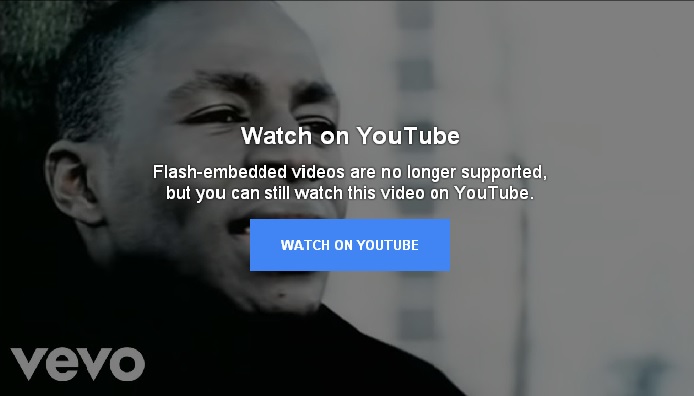Testing a YouTube Video using HTML instead of Flash
I have set up a youtube2 BBCode for doing Embedded YouTube Videos. The BBCode is showing over the top of the posting box. I have used HTML code rather than Flash code to embed the video. I have used the youtube2 BBCode for the embedded video below.
Here's hoping!
Looks as though it's working!
Now, the question is .. is there anybody who can't see this picture (ie. you just see a blank screen)? If you can't see it, please do a POSTREPLY below and let me know.
Hugh
PS. Please note that the youtube2 BBCode will disappear shortly .. so don't use it! Use the youtube BBCode as normal. I will shortly change the instruction for this from Flash to HTML and any video you put up will show as normal using the new BBCode.
Here's hoping!
Looks as though it's working!
Now, the question is .. is there anybody who can't see this picture (ie. you just see a blank screen)? If you can't see it, please do a POSTREPLY below and let me know.
Hugh
PS. Please note that the youtube2 BBCode will disappear shortly .. so don't use it! Use the youtube BBCode as normal. I will shortly change the instruction for this from Flash to HTML and any video you put up will show as normal using the new BBCode.