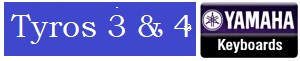Todays Topics - Getting To Grips With The Tyros4 Voice Creator and UVN Sounds
Whilst there may not be many Tyros3 / 4 owners left I thought it might be of interest.
Up until now I’ve just loaded new sounds into my Tyros4 and left as is, but I’ve been thinking the best way of managing these sounds, creating libraries that can be changed if needs be.
This is where I’ve done some research and found that unlike the Tyros5 which uses the expansion manager on the Tyros4 and possibly the 3 you have to use the Voice Creator.
Each sound (uvn) that you load into the Tyros4 Will have samples which are linked to it. The samples are loaded in blocks (Sequentially).
If you want to delete an individual sound the sound itself is deleted but any samples linked to that sound remain and will need to be deleted.
Once you have loaded all you uvn sounds it’s possible to save them as a library (like a sound pack) which if for example you create a folder called piano sounds all the sounds you selected to save as a library will be exported into that folder and the uvi file (which you name) will also be put into that folder.
Then it’s possible to if you wish to reload the sounds or another library of sounds by loading the uvi file (Library file) which will then load any sounds linked to it.
Getting To Grips With Tyros4 Voice Creator
3 posts
• Page 1 of 1
Re: Getting To Grips With Tyros4 Voice Creator
Removing UVN voices from Tyros
Post by dentyr » 15 Jun 2020 18:43
To remove custom voices from Tyros.
It is VERY important to do this in the correct order or things will really stuff up.
You have installed a UVN voice file onto your Tyros and now you want to remove it.
1. With the keyboard on, press “Voice Creator”
2. Press “Expansion Module”
3. At the top right press “Category”
4. Tab down until you get “No Category” VERY important.
5. Now tab down until you see the wave files of your UVN Voice
6. Press “Delete”.
7. Keep pressing down highlighting all the wave of that voice.
8. Press “OK” when ALL the wave files have been highlighted.
9. Wait for the waves to go.
10. Exit out to Main Screen
11. Press “Voice Creator”
12. Library Edit
13. Find and highlight the voice
14. Delete.
Please don’t skip a step, ensure that you do this in the correct order. If things go wrong I have no idea of how you may correct your error.
Regards, Den.
Post by dentyr » 15 Jun 2020 18:43
To remove custom voices from Tyros.
It is VERY important to do this in the correct order or things will really stuff up.
You have installed a UVN voice file onto your Tyros and now you want to remove it.
1. With the keyboard on, press “Voice Creator”
2. Press “Expansion Module”
3. At the top right press “Category”
4. Tab down until you get “No Category” VERY important.
5. Now tab down until you see the wave files of your UVN Voice
6. Press “Delete”.
7. Keep pressing down highlighting all the wave of that voice.
8. Press “OK” when ALL the wave files have been highlighted.
9. Wait for the waves to go.
10. Exit out to Main Screen
11. Press “Voice Creator”
12. Library Edit
13. Find and highlight the voice
14. Delete.
Please don’t skip a step, ensure that you do this in the correct order. If things go wrong I have no idea of how you may correct your error.
Regards, Den.
Keyboards: Yamaha Tyros 4, PSR SX700, PSR S970and StagePa300
I knit dolls and animal toys.
I always try to do things which I can't do in order to learn how to do them. ..
Werk maakt je vrij. Muziek maakt je blij. Work sets you free. Music makes you happy.
 ..
.. 
Challenge Winner
2020 September (Joint Winner); November
2021 May (Joint Winner)
2023 May; August (Joint Winner)
I knit dolls and animal toys.
I always try to do things which I can't do in order to learn how to do them. ..
Werk maakt je vrij. Muziek maakt je blij. Work sets you free. Music makes you happy.
 ..
.. 
Challenge Winner
2020 September (Joint Winner); November
2021 May (Joint Winner)
2023 May; August (Joint Winner)
-

dentyr - Prolific Poster
- Posts: 1702
- Joined: 23 Jan 2018 17:14
- Location: Victoria, Australia
Re: Getting To Grips With Tyros4 Voice Creator
Yes I understand this. I have been learning about creating libraries in the Voice Creator
- NativeAngels
- Super Poster
- Posts: 342
- Joined: 10 May 2012 11:01
3 posts
• Page 1 of 1
Return to Yamaha Tyros 3 & Tyros 4 Workstations
Who is online
Users browsing this forum: No registered users and 28 guests