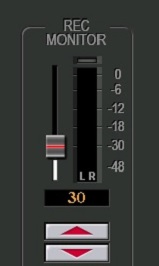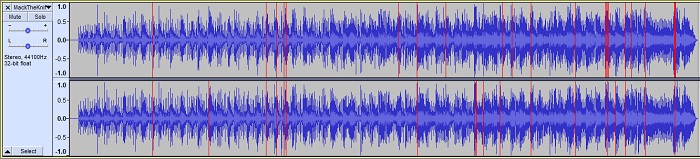On most keyboards these days you can record directly to WAV (or MP3) on the keyboard so don't have to use external equipment to do it.
Michael Clark (
mikeg) plays a Tyros 2 and sings as well (he plays and sings for functions), so he has two parts of his recordings he has to keep an eye on .. the volume level of his keyboard, and the volume of his microphone. He likes a lot of 'reverb' on his voice, and his accompaniment is just that .. accompaniment .. so should not be the dominant part of the recording.
Michael sent me the WAV file of him playing
Mack The Knife on his Tyros 2 for me to check for volume levels. I use Audacity to do this, so put his WAV file into the program.
When you are running Audacity you can
choose to highlight any 'clipping' taking place, which shows up as being 'in the
RED'.
Click the tab
View (at the top) and make sure the
Show Clipping option is ticked.
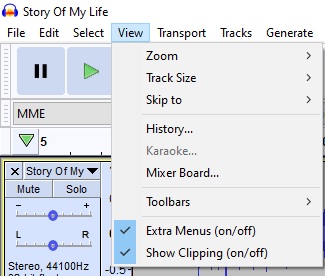
This is the waveform of Michael's recording, with the 'Show Clipping' option ticked.
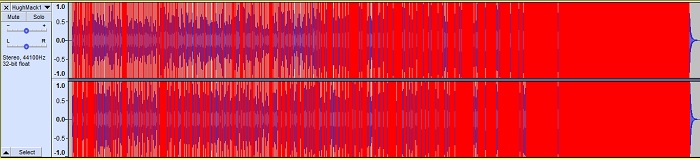
So that you can hear the effect of 'clipping' at this level, here is a short MP3 of this track for you to listen to. I'm sure you know what to expect, so
don't have your volume up too high on your speakers/headphones.
Click the LINK below to listen, and then click the back-arrow at the top to get back to this page.DEMO of a recording with extensive 'clipping'The obvious conclusion to all this is to
turn the volume down when recording, so Michael turned his volume down (and sang the song too) and this is the waveform of it.
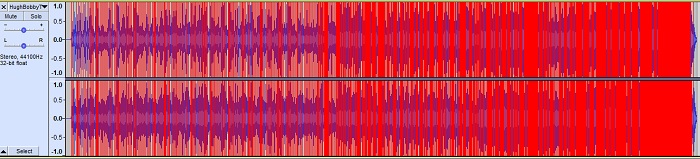
Really? Looks not a lot different to me.
Listen to a short extract of Mike singing it (you know what to expect .. keep that volume down!).
Click the LINK below to listen, and then click the back-arrow at the top to get back to this page.Clip of Michael singing 'Mack The Knife'Keep the volume down? No difference. What neither he nor I realised is that
the Master Volume Control on the keyboard has no effect whatsoever on the recording level. You can have the Master Volume Control at any level you like, so turn it for a convenient volume for
listening to what you are recording.
If the Master Volume Control makes no difference to a recording ..
what does?
When you set up your keyboard for recording ...
In the
AUDIO RECORDER press the
REC and the
STOP buttons
together (it does say
NEW AUDIO underneath, with a line joining them) and then release the buttons.
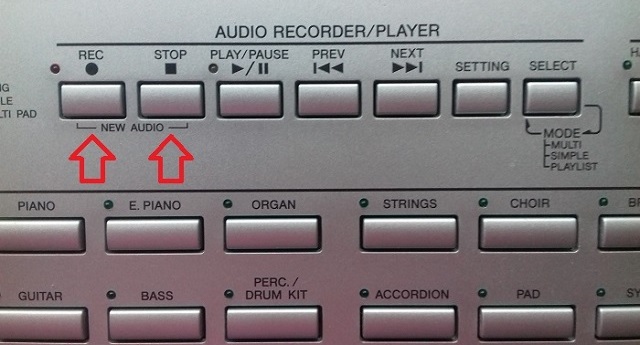
This is the screen you get.

A choice of recording modes comes up. What we want to do is a
SIMPLE recording, so press the button next to that.
We now get this screen. Note what is showing behind the OK message.
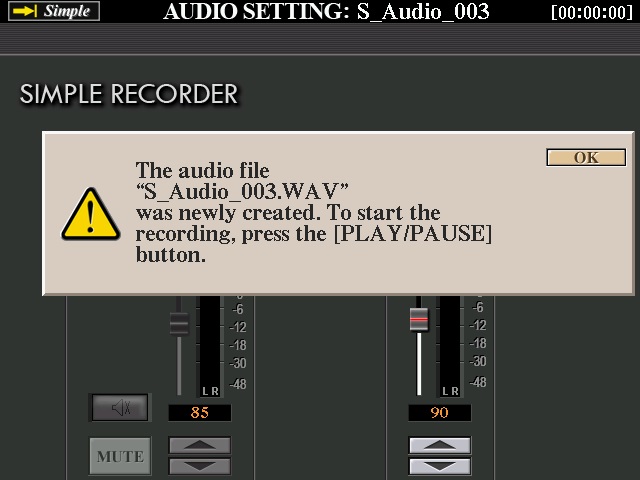
Confirm by pressing the button next to
OK. The
green light by the
REC is flashing at you telling you it's ready to record.
The screen showing directly in front of you now is the one that was behind the OK message. This shows the
RECORDING LEVEL.
The 'default' is 90.
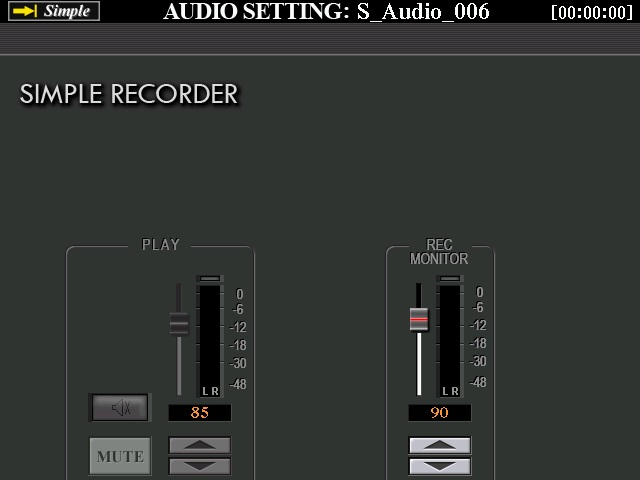
By pressing the appropriate buttons under the screen you can change the recording volume to whatever you like. The maximum recording volume is 127. The way to go is the other way!
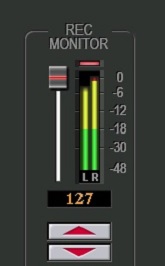
.
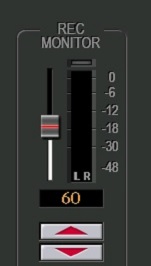
.
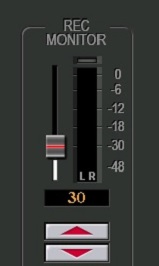
I suggested to Michael that he should try an overall recording level of 30; with his microphone on a recording level of 90.
So he did that, and this is the result:
Mack The Knife played and sung by Michael Clark.Do a right-click to open this up in a New Tab.https://app.box.com/s/r9ty64fn919e4vm8zb8hyklix6tfwbufAnd this is the waveform of it:
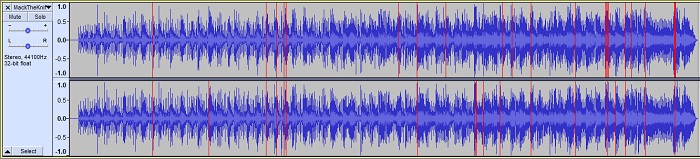
Sounds fine, looks fine. A bit of RED here and there makes no odds, but I suggested that maybe next time he should have his overall recording level on 30, and his mic on 85.
The moral of all this is ...You set the recording level using the
REC MONITOR on the
SIMPLE RECORDER screen.
The
Master Volume Control you turn to the best position for
listening.
The Master Volume Control has no effect whatsoever on the recording level.
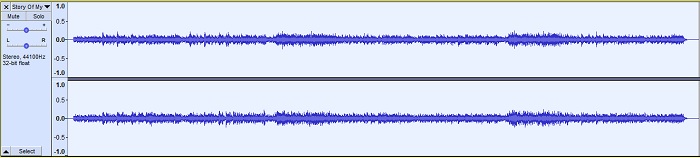
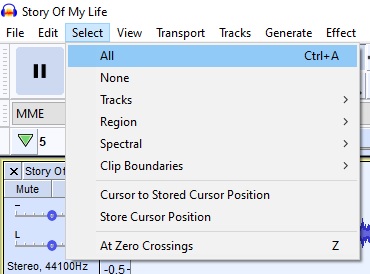
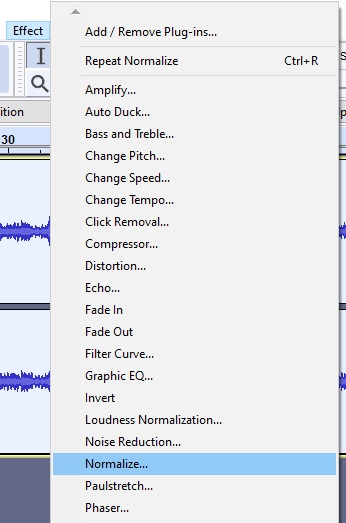
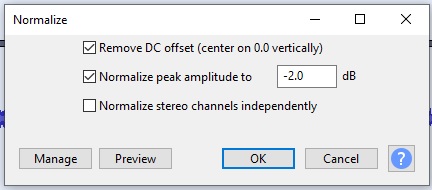
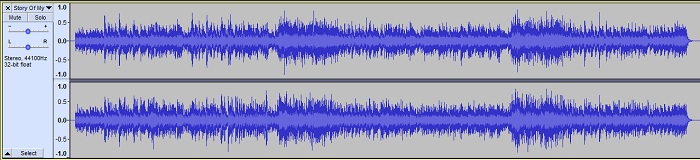
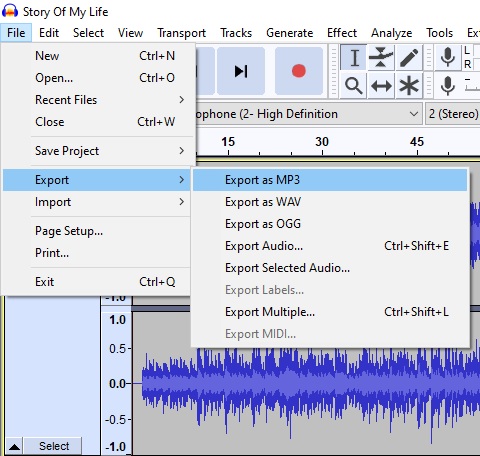
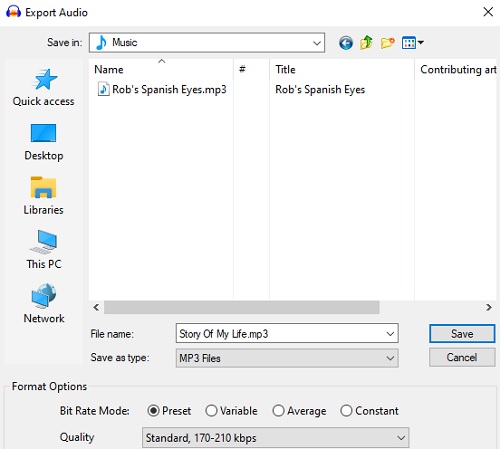


 ..
.. 

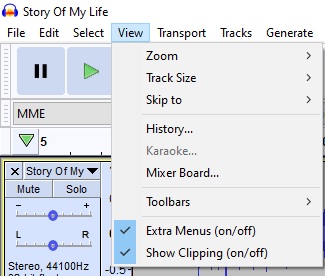
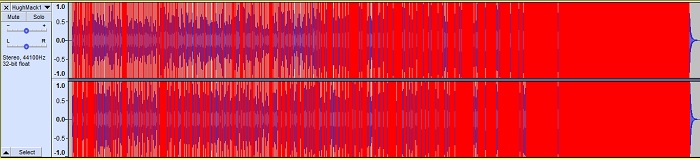
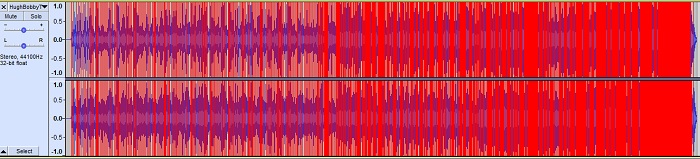
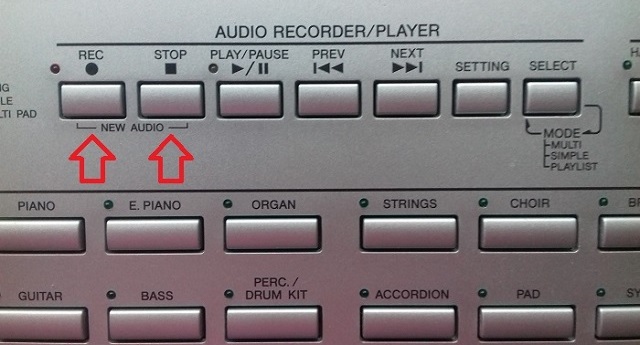

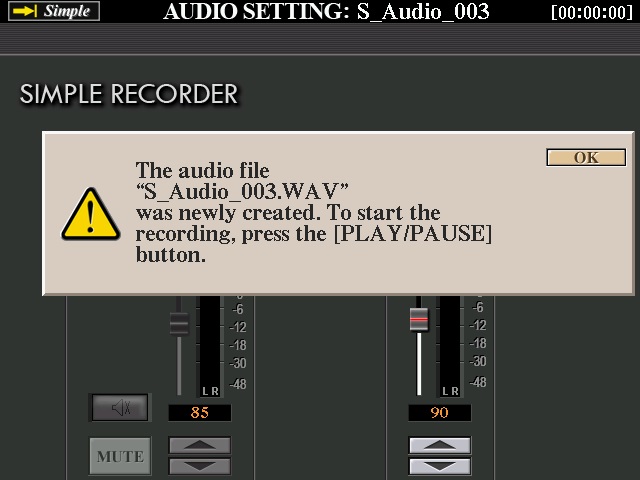
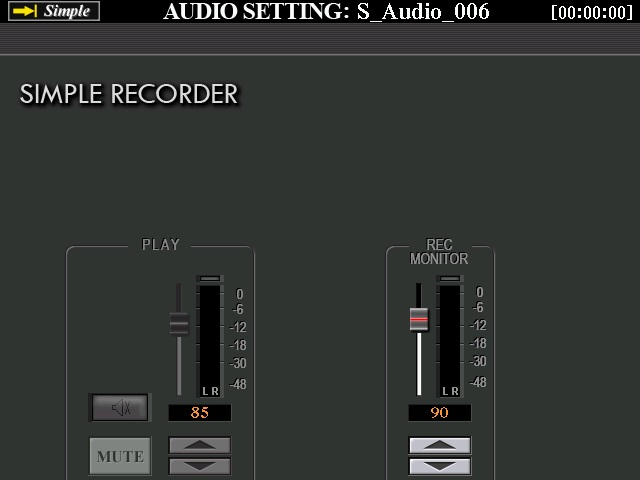
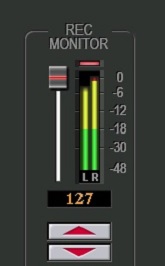 .
. 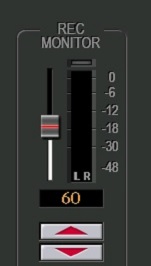 .
.