First of all it is best to copy or download the voice and style Data list for the keyboard. Then you will be able to find the styles and voices that you want as they are rather mixed and muddled on the keyboard.
So, we are to make a registration so that we have it for ever we hope. Follow these instructions as we go and don’t skip any or you may have to start again.
Find a notebook and on the top of the page write the NAME of the song you are about to register. I chose September in the Rain because I like it. So here we go.
- 1. Use the arrow buttons to get down to the bottom right square “Regist”
2. Press ‘Enter’
3. If screen shows Menu 1 in the bottom right press bottom 8 button to get Menu 2.
4. Press lower 6 to save
5. Using lower 7 button delete what is in the text box.
6. Now type in your song name max 10 characters.
7. Press OK
8. Your Registration is highlighted.
9. Press Enter
10. Press Exit – you are now on the home page.11. Use the arrows to go to the top left square – Style
11. Use the arrows to go to the top left square – Style
12. Press Enter
13. Press upper 8
14. You now have all the pre-set boxes
15. Look at your DATA pages and find where the style is that you want to use. I want “Slow fox 116” so I highlight the Entertainer box and use the arrow keys to get to my style. It may be on another page.
16. Press Enter and it will highlight that style
17. Press Exit – now on main screen
18. Use the arrow keys to move to the “Regist” block.
19. Press Enter to make sure that Menu 2 is shown
20. Press lower 6 to save
21. Registration bank will show
22. Press Save
23. Press lower 7 for YES
24. Press EXIT
25. You now have “Slow fox” in the style and “Sept in the Rain” as a registration.
26. Arrow up to the “Voice” section, top right box.
27. Go to “Part Select” on the right of the panel face and make sure that Right 1 is selected and Right 2 is NOT.
28. Press enter
29. Press upper 8 to get the Voice Pre-set list.
30. Use arrow keys to go to the set that you want. I chose Organ and then went to Page 3 and selected “Home Theatre”.
31. Press Enter
32. Press Exit- back to the home screen.
33. Go to “Part Select” again and turn off Right 1 and turn on Right 2.
34. Upper 8 to get the Voices again
35. I selected “Strings and Choir”
36. Press enter
37. I selected “Allegro”
38. Press Enter
39. Press Exit
40. Arrow down to “Register block”
41. Press Enter
42. Ensure that menu 2 is showing
43. Press lower 6 to save.
44. Press upper 8 “OK”
45. “Yes” lower 7
46. Press Exit
47. Press “Freeze” button
48. Press Memory button
49. Press Registration button 1
50. Press Enter
51. Save – OK – Yes
52. Press exit.
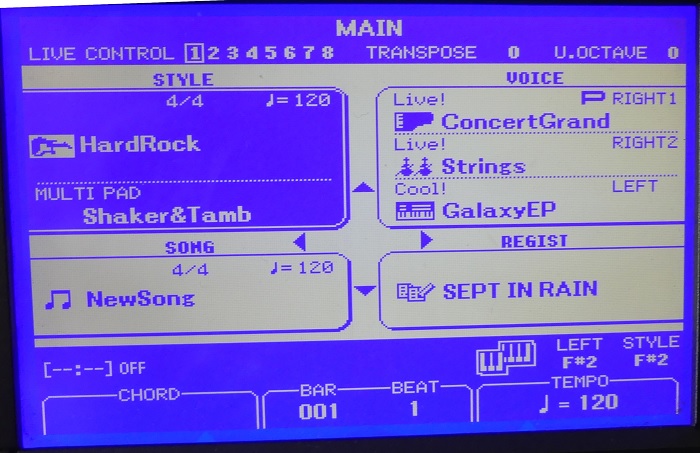
MAIN SCREEN

LOWER BUTTONS

PART SELECT
The above is available as a PDF file to print out. Click the below, and there will be a PRINT option at the top.
Making a Registration on the Yamaha PSR S670


 ..
.. 